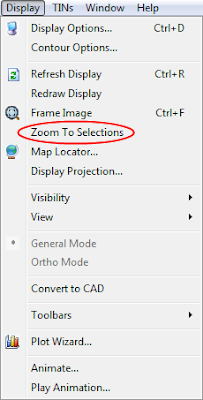GMS 9.1 will support PHT3D.
PHT3D is a multicomponent transport model for three-dimensional reactive transport in saturated porous media developed and maintained by Henning Prommer and Vicent Post. PHT3D is a combination of MT3DMS and PHREEQC-2. The PHREEQC allows for a variety of low temperature aqueous geochemical reactions.
GMS will support PHT3D as an add-on to the MT3DMS interface. In addition to the samples that come with the PHT3D documentation, users can create their own geochemical reactions and use the GMS interface to set up their model. GMS can parse the PHREEQC database file, so any valid PHREEQC database can be used to set up a model. Below are a few screen shots from the interface.
 |
| MT3D Basic Package dialog allows selection of PHT3D as transport model |
After selecting PHT3D as the transport model the user can select the Define Species button and the following dialog will come up.
 |
| PHT3D Options dialog |
From this dialog the user can set basic PHT3D options. By selecting from the list on the left of the dialog the user can enter various options for the different types of species that are included in the model.
 |
| PHT3D Options dialog with no database file selected |
Notice at the top of the dialog the user can choose to select a PHREEQC database file. The species are partially defined by the contents of the PHREEQC database file. GMS reads the PHREEQC database and makes the species contained therein available to the user. The user can also select a PHREEQC-2 interface package file. When an interface package file is chosen GMS assumes that the PHREEQC database file is in the same directory with the name pht3d_datab.dat. The images below show some of the options for entering data related to the species.
 |
| Equlibrium Species |
 |
| Kinetic Species |
 |
| Equilibrium Minerals |